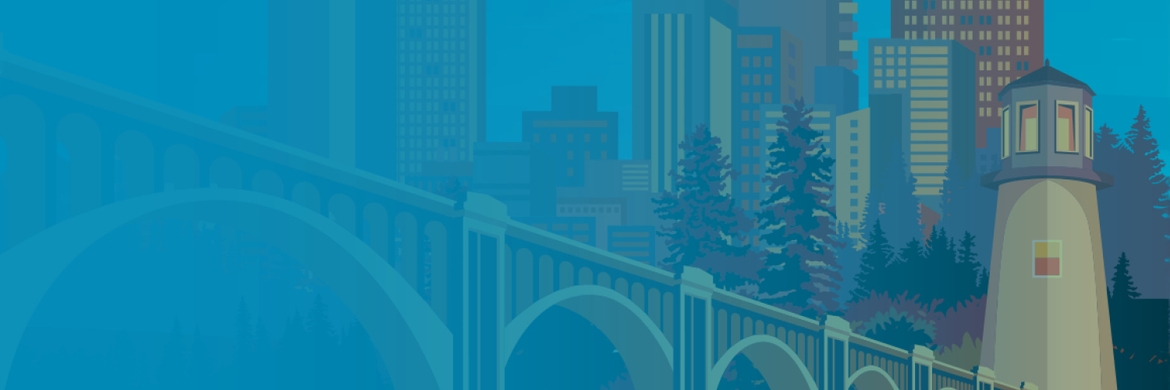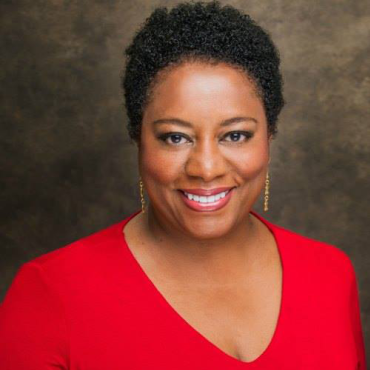Join us in-person in the beautiful downtown Norfolk waterfront or attend Live Online!
Summit Chair: Lance Spitzner | Summit: Aug 1-2 | Training: July 29-31 | Summit CPE Credits: 12
Norfolk, VA & Free Live Online
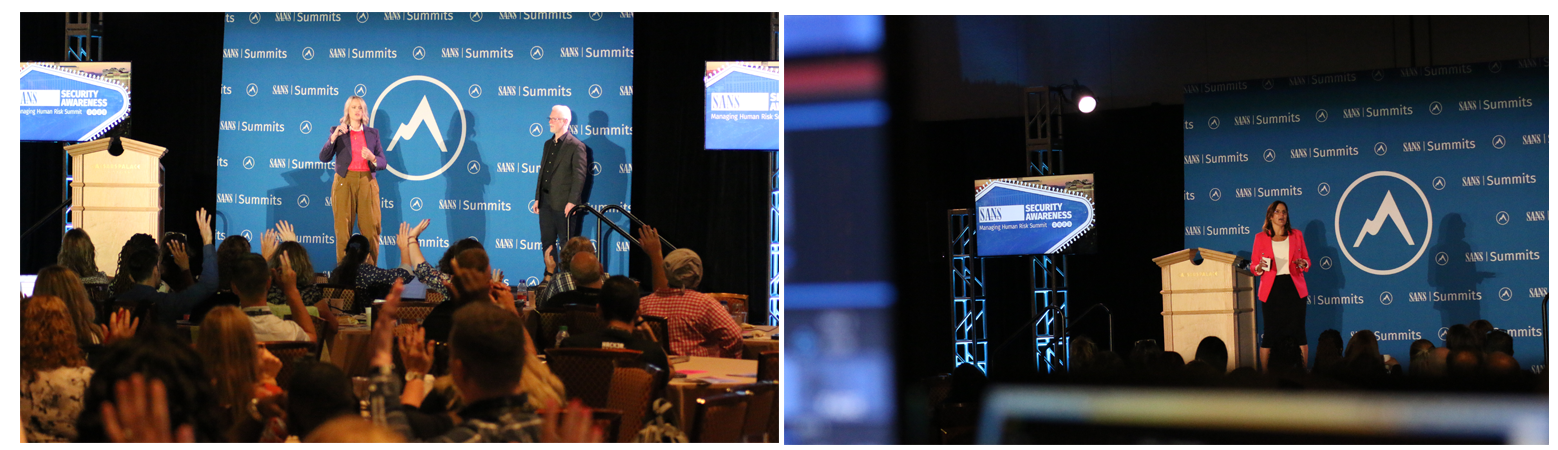
Managing Human Risk
Join us for the 11th annual SANS Security Awareness: Managing Human Risk Summit to learn, connect, and share with thousands of fellow security awareness, behavior and culture professionals from around the world. For this year’s event you have the choice of attending live online or in-person*.
The 2024 Summit will feature:
- In-depth Summit Talks - The industry's top practitioners will share their latest research, technologies, and case studies in managing human risk. Gain insight on the latest proven advances and approaches in communicating to, engaging and securing your workforce. In addition, learn how to better partner with and leverage your security team and other key departments, measure the impact of your program and communicate its value to leadership and most importantly how to grow and build your career.
Workshops - Interactive, hands-on workshops for those attending in-person.
A One-of-a-Kind Networking Experience - This event is designed by the community for the community. This Summit offers exclusive access to connect with your fellow peers, leading experts and analysts, as well as SANS instructors and staff. Attendees tell us time and again that one of the greatest takeaways from a SANS Summit is the many industry connections they forge or deepen during their time with us.
Closely Aligned SANS Courses - Enhance your knowledge base and add to your toolkit with a hands-on, immersive course taught by top SANS instructors and course authors.
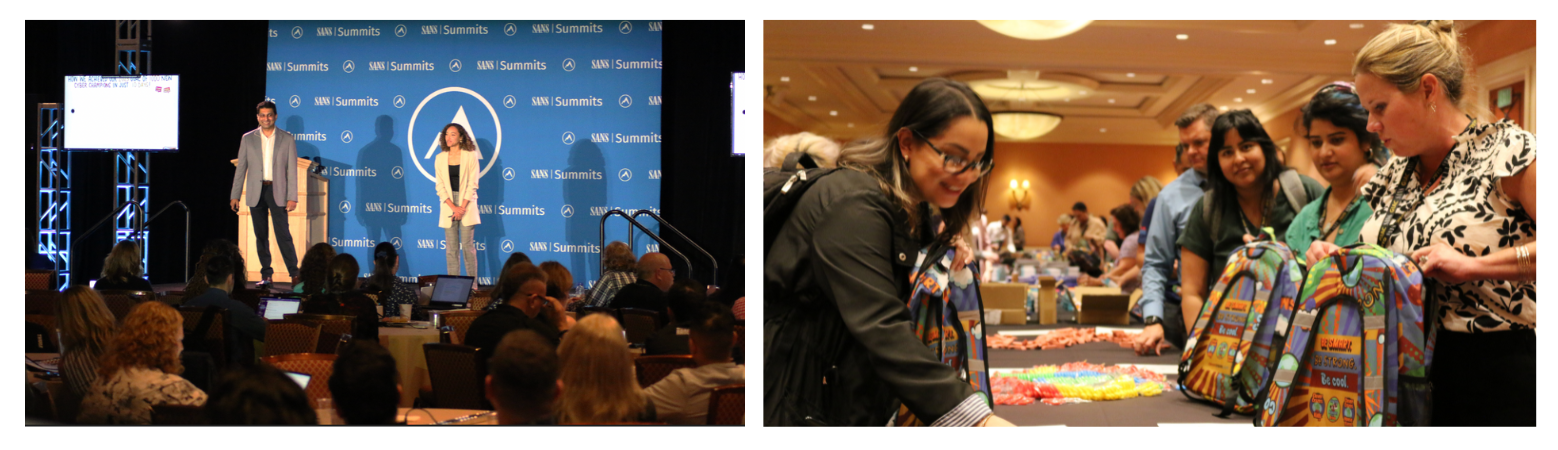
What Attendees Say
"I really enjoyed the different approaches to Security Awareness from the tactical to the strategic and from the basics to some really ground breaking ideas and innovations." - John Woodling
"So much valuable material and resources on topics related to security awareness. Loved the connections I made with others across our industry." - Kirsten Essi
"This summit is priceless. It literally hit on five different pain points or challenges I've been trying to navigatte in my current role. I'm able to leave here with new tools, tips, and ideas to address these challenges." - Adam Fowler
Who Should Attend?
- Security Awareness, Behavior and Culture Officers: This event was made specifically for you, need we say more?
- Chief Information Security Officers: Learn what is involved in securing your workforce, how to more effectively manage your human risk, and how others are demonstrating impact and gaining support from senior leadership.
Security Engineers / Architects: For those of you who live in the world of securing bits and bytes, take a moment to learn the other side of security, the human world. When approached correctly, organizations are turning their employees into their greatest security strength. Develop new skill sets, advance your career and learn how to take your security program to the next level.
- Education / Training: Learn how to take your expertise in the world of training and education and apply that to the world of information security and managing human risk.
Compliance Officers / Legal / Audit: Learn how to effectively ensure your organization is compliant with all standards and regulations that require any type of security awareness, training, and education.