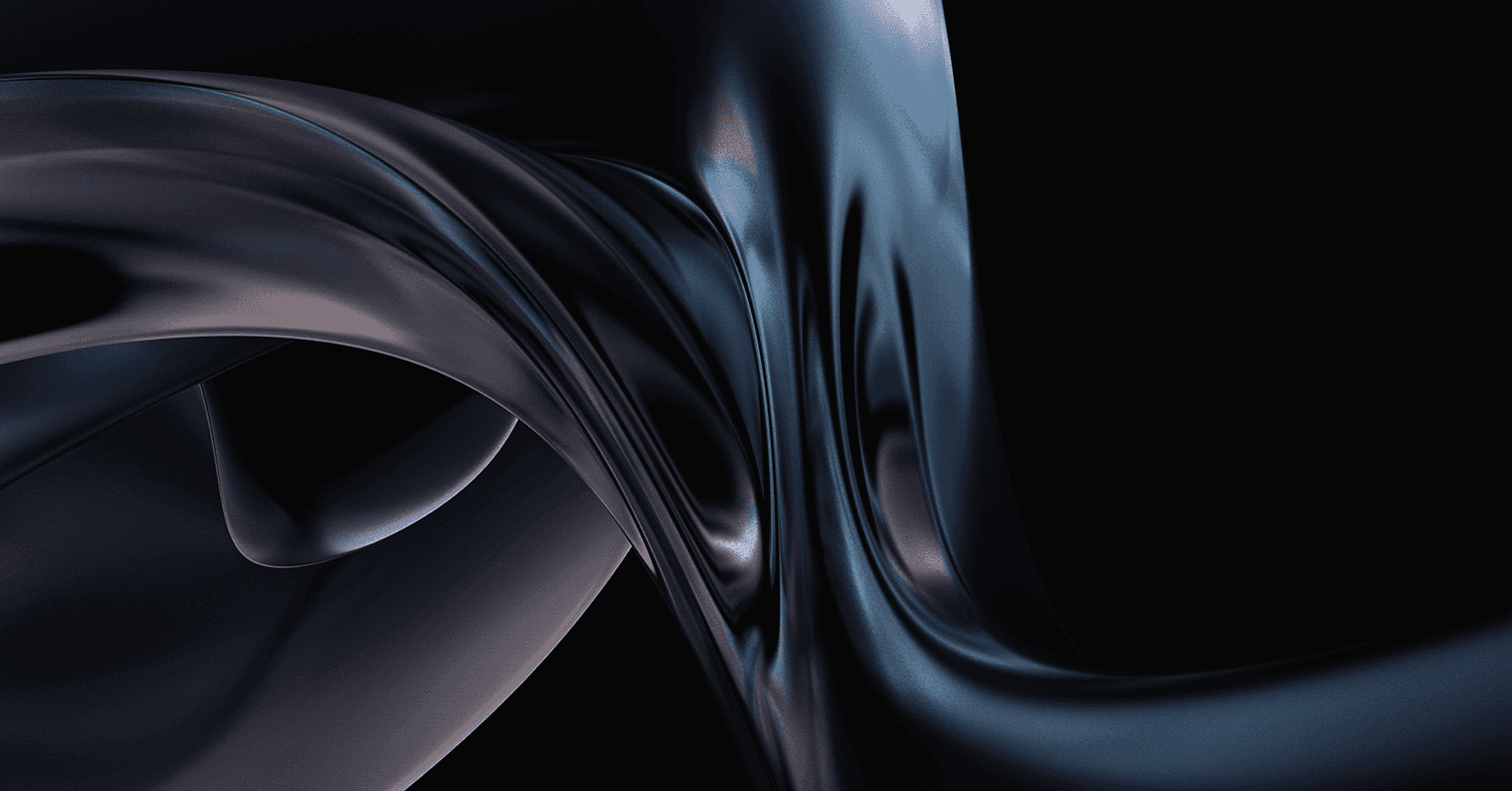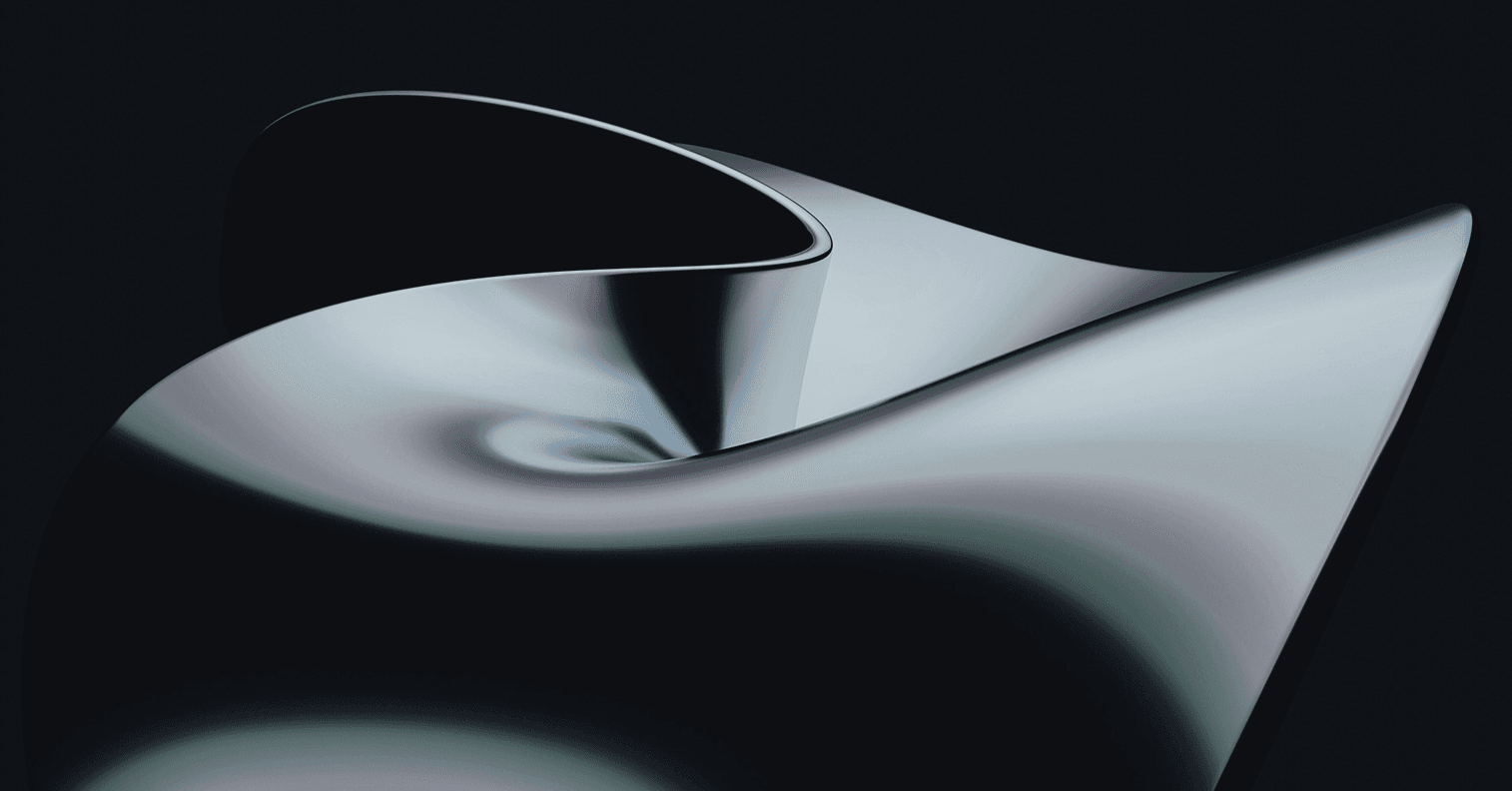SEC595: Applied Data Science and AI/Machine Learning for Cybersecurity Professionals

From cyber foundations to leadership strategies, SANS offers more than 85 hands-on cybersecurity courses to help cyber professionals at every level of experience gain immediately applicable skills.