SEC595: Applied Data Science and AI/Machine Learning for Cybersecurity Professionals


Experience SANS training through course previews.
Learn MoreLet us help.
Contact usBecome a member for instant access to our free resources.
Sign UpWe're here to help.
Contact Us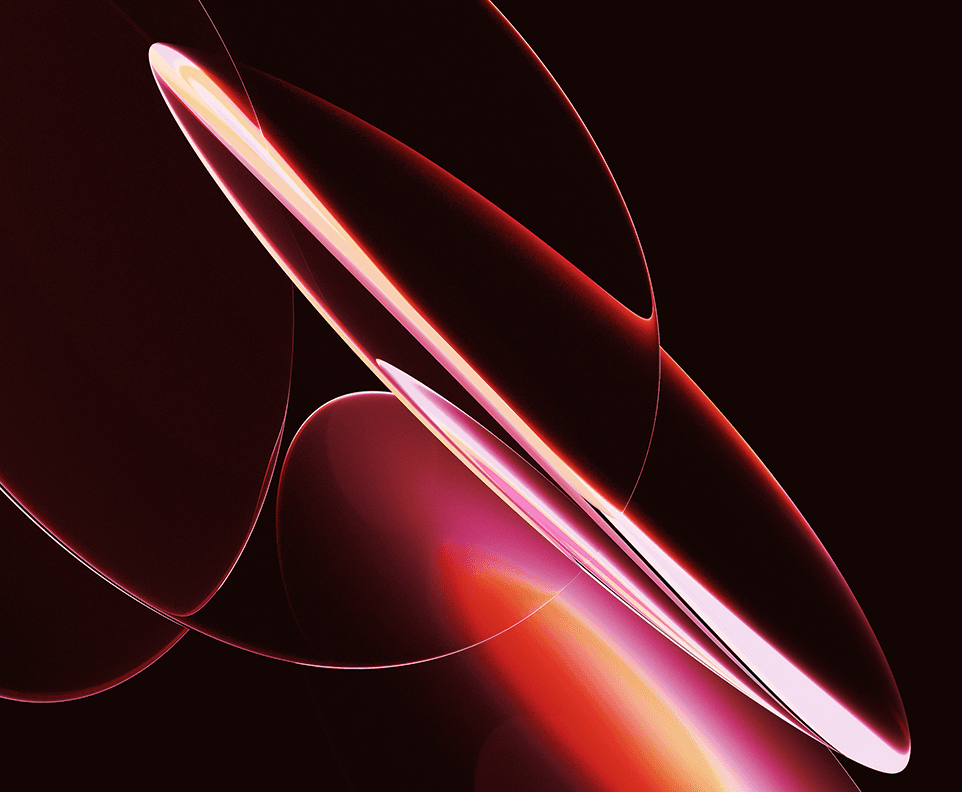
Apply your credits to renew your certifications
Attend a live, instructor-led class at a location near you or remotely, or train on your time over 4 months
Course material is geared for cyber security professionals with hands-on experience
Apply what you learn with hands-on exercises and labs
Cloud security starts with thinking like the adversary—hack, test, and assess cloud environments built from real-world attacks.
Meticulously designed, SEC588 balances in-depth theory with practical labs, addressing today's pivotal cloud security challenges. This course is indispensable for security professionals seeking cutting-edge knowledge.
SEC588 is a specialized course that focuses on penetration testing in Cloud environments. The course itself is part of both the Offensive Operations and Cloud Curricula. It equips Penetration Testers, Red Team Operators, Cloud Practitioners, Cloud Architects, and those involved in incident response with the tools to assess and operate in various cloud environments. The course features AWS, Azure, Microsoft 365, and Kubernetes to provide students with hands-on experience across the broadest range of environments, ensuring comprehensive coverage. Apply offense and defense capabilities in the cloud immediately.
The all-new SEC588: Cloud Penetration Testing has been completely updated for today’s cloud-first world. This 2025 refresh expands coverage across AWS, Azure, Microsoft 365, and Kubernetes, with 24 hands-on labs and modern attack simulations. For a detailed breakdown of what's new and how these updates can strengthen your team, download the flyer.


Moses has built an impressive career as a Network Architect, DevOps Engineer, and Information Security professional. Today, he works in the Offensive Operations space as a Red Team Operator and serves as the course author for SEC588.
Read more about Moses Frost

Aaron is a Senior Security Consultant at Cypress Data Defense and teaches SANS SEC542: Web App Penetration Testing and Ethical Hacking, and SEC588: Cloud Penetration Testing.
Read more about Aaron CureExplore the course syllabus below to view the full range of topics covered in SEC588: Cloud Penetration Testing.
How do clouds work? How do the offensive teams operate in these environments? What are the limits of testing? How do we scan for vulnerabilities externally and internally in a safe manner? The first section of the course is designed to help the student begin their Cloud Assessment journey.
While Section One covered the mechanisms for starting and evaluating an environment, Section Two deals with a core component of the cloud. Identity Systems are core to most cloud environments, so we dedicate a whole section to evaluating them. This includes a comprehensive evaluation of Microsoft Entra ID and its key strengths.
In Section 3, students will attack the cloud infrastructure assets. Students will learn how to leverage these assets to navigate cloud environments further, elevate privileges, and persist. Cloud Infrastructures can be highly complex, and in that complexity, the students will learn how to navigate and assess the risk each attack path poses.
Section 4 will walk the students through workloads in the cloud. Applications in the cloud are one of the most common workloads in the cloud, beyond internal data center migration. One of the key features of many of these applications is their cloud-integrated nature. Learning how to assess these systems will be crucial during assessment work.
Section 5 provides the student with an overview of infrastructure core components that are cloud-agnostic. Containers comprise a significant portion of cloud workloads. This section provides students with a methodology for assessing container and container workloads. The section concludes with an assessment of work on Kubernetes.
In a final capstone event, we demonstrate cloud penetration testing's unique demands and the specialized expertise required to go beyond traditional security assessments. Students collaboratively bring their new knowledge to bear on a simulated end-to-end test, reinforcing theory and practice and producing an effective, readable report.
Monitor, test, detect, and investigate threats to cloud environments.
Explore learning pathThis role tests IT systems and networks and assesses their threats and vulnerabilities. Find the SANS courses that map to the Vulnerability Assessment SCyWF Work Role.
Explore learning pathResponsible for assessing systems and networks to identify deviations from acceptable configurations, enclave policy, or local policy. Measure effectiveness of defense-in-depth architecture against known vulnerabilities.
Explore learning pathApplication penetration testers probe the security integrity of a company’s applications and defenses by evaluating the attack surface of all in-scope vulnerable web-based services, clientside applications, servers-side processes, and more. Mimicking a malicious attacker, app pen testers work to bypass security barriers in order to gain access to sensitive information or enter a company’s internal systems through techniques such as pivoting or lateral movement.
Explore learning pathAssess the effectiveness of security controls, reveals and utilise cybersecurity vulnerabilities, assessing their criticality if exploited by threat actors.
Explore learning pathResponsible for planning, preparing, and executing system tests; evaluating test results against specifications and requirements; and reporting test results and findings.
Explore learning pathIn-Person and Virtual students receive post-class lab access to practice and reinforce what they've learned.
Add a GIAC certification attempt and receive free two practice tests. View pricing in the info icons below.
This course perfectly complements the change in the direction of red team engagement scopes.
SANS course SEC588 taught me more than I expected. With the rapid development of new technologies offered by cloud providers, SEC588 has given me an important framework for cloud pen testing.
SEC588 taught me crucial information needed before putting data in a cloud.

Get feedback from the world’s best cybersecurity experts and instructors
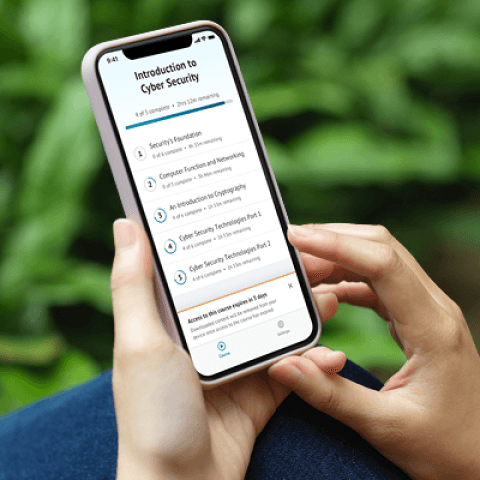
Choose how you want to learn - online, on demand, or at our live in-person training events
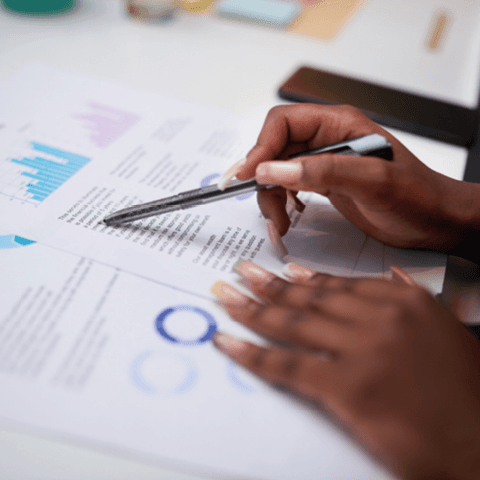
Get access to our range of industry-leading courses and resources